
Navigating the Documents section
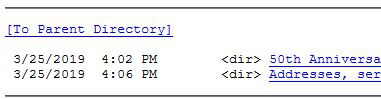
You will notice the term [To Parent Directory] at the top left of your screen. Click here to move BACKWARD one level in the folder tree.
The term <dir> indicates a directory or folder. Click the name of the folder to look inside.
A filename ending in .pdf indicates a scanned document. Click the filename to read the document on your screen (or you can download it for later viewing as indicated in the column, “Viewing PDF files”, on the right).
And remember, you can back out of the folder you are viewing by clicking [To Parent Directory] at any time.
Viewing PDF files
Most modern browsers offer built-in PDF (Portable Document Format, by Adobe) viewing functionality. Simply clicking on the filename should bring up the scanned document in your browser, and allow you to view it just as it was scanned. Firefox and Chrome should offer this capability inherently.
Your browser may also be configured to offer you a choice of saving the file to your hard drive or viewing it immediately.
If you wish to save the file for later viewing, right-click on the filename while you are browsing the documents, and choose “save link as”.
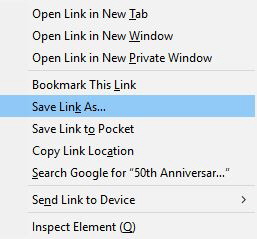
If you don’t have the free Adobe Acrobat Reader, you can download it here. It will be necessary to view these scanned documents. It is also a valuable tool to have on your computer and Adobe is a reliable name in software, so you can install it with confidence.
There are other PDF viewers available, and your computer may already have one installed. If so, these work perfectly well for viewing the scanned files as well.